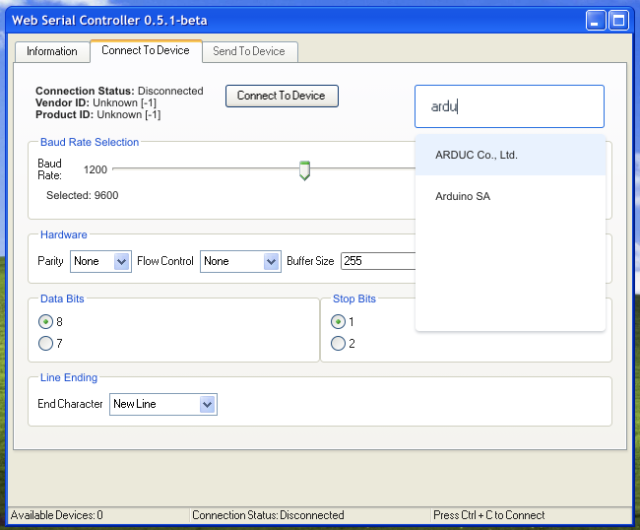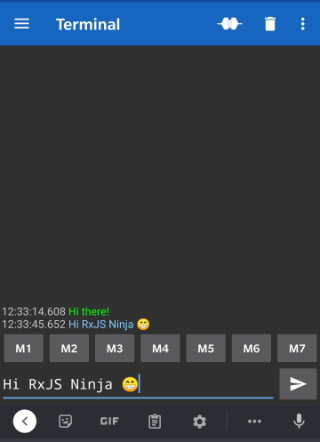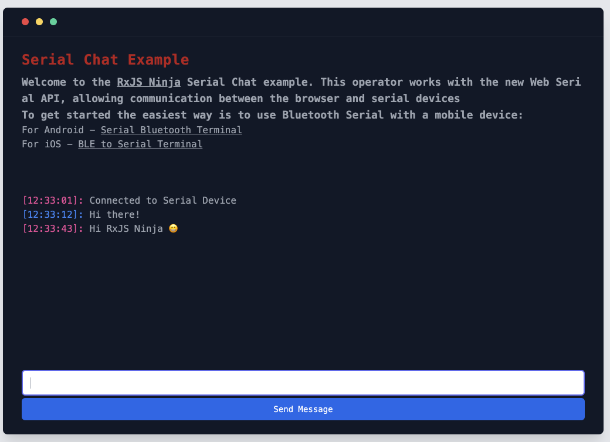Version 89 of Chrome and Edge browsers have released the Web Serial API
unflagged
which means as user it’s now available for general use rather than being locked behind experimental flags (if you’re
on an earlier version you can enable Experimental Web Platform features in chrome://flags)
The API allows for communication between the browser and supported serial hardware such
as Arduino
or RaspberryPi
over USB Serial connection - the
device registers as available to the browser and a port can be opened.
If you don’t have any hardware to connect to, you can easily test it using a Bluetooth Serial connection - provided your
computer has a Bluetooth module you can connect your mobile device to it and use the appropriate software.
Connecting Browser to Hardware
To request access to a device, a call needs to be made to the newly available function navigator.serial.requestPort:
1
2
3
4
5
6
7
8
9
10
11
| const startButton = document.getElementById("start");
startButton.addEventListener("click", async event => {
try {
const port = await navigator.serial.requestPort();
// We can now access the serial device by opening it
// e.g. await port.open({baudRate: 9600})
} catch (e) {
// The prompt has been dismissed without selecting a device.
}
});
|
This function is part of a set that must be called from a specific set of user interactions such as touch or
click events - in the demo
after a user gesture such as a button click - you cannot just call requestPort from your code without some kind of
user interaction as this will cause a security violation. You also must call it from a location that does not have
policy set up to disable this (you can see this in the demo above - if you try run it in the editor it won’t work due to
the <iframe> not having the correct policy).
You may also need to install the w3c-web-serial types
in your
project to make sure you have the available types on the navigator object and global types such as SerialPort.
To get a port, call navigator.serial.requestPort inside the handler - it will return a Promise that contains the port
object - you can also wrap it in a try/catch to handle when the user cancels device selection.
The port object once created must be called with the open method - the only required property of the options is the
baudRate which is the maximum bits-per-second transferred but there
are other options
based on the requirements of the device.
Once opened the port can return a ReadableStream
and WritableStream
which allows data to be passed to
and from the device.
Our RxJS Operator
To turn this into an RxJS operator we’ll consume the port and set up the functionality to both read and write to the
serial bus. You
can read the full source code
to see how the final Observable was created, but we’ll cover the important sections below.
Reading from the Serial Bus
Once connected, the serial device can start sending data to us - as it’s a ReadableStream the result will be
a UInt8Array.
Here we’ll set up an iterable reader for our stream - while the result is not done and the port is still readable,
we’ll continue to read the source and emit it to the subscriber of the Observable. If the reader has completed, or the
port has been closed we’ll end this iteration.
1
2
3
4
5
6
7
8
9
10
11
12
13
14
15
| await port.open({baudRate: 9600});
const process = async (
result: ReadableStreamReadResult<Uint8Array>
): Promise<ReadableStreamReadResult<Uint8Array>> => {
subscriber.next(result.value);
return !result.done || !port.readable
? reader.read().then(process)
: Promise.resolve(result);
};
if (port.readable) {
reader = port.readable.getReader();
reader.read().then(process);
}
|
As the output of our Observable is a Uint8Array. Depending on your needs you can decode this to the format you need,
but in most cases it will be text content - here we can use
a TextDecoder
to get the value:
1
2
3
4
5
6
7
8
| const decoder = new TextDecoder("utf-8");
fromWebSerial(port).pipe(
tap(value => {
// Value is a UInt8Array, we can append to a element by decoding it
outputEl.innerHTML = decoder.decode(value)
})
).subscribe()
|
Writing to the Serial Bus
The API also allows for writing data to the device, here we can use another Observable that emits a string and provide
it to our function as a source, then we can hook it up to the ports WritableStream.
Instead of directly writing, we will create
a TextEncoderStream
- this allows us to create a new
internal writer that we have more control over - it contains both a reader and writer we use this to connect our
sources.
The reader from our encoder will be piped to the ports WritableStream, and the writer passed
to toWritableStream
which connects the Observable to the writer:
1
2
3
4
5
6
7
8
| if (writerSource && port.writable) {
const encoder = new TextEncoderStream();
writerEnd = encoder.readable.pipeTo(port.writable);
const outputStream = encoder.writable;
writer = outputStream.getWriter();
writerSource.pipe(toWritableStream(writer, signal)).subscribe();
}
|
Now we can pass the Observable and use it to emit our values:
1
2
3
4
5
| const emitter$ = new Subject<string>();
fromWebSerial(port, emitter$.asObservable()).subscribe();
emitter$.next('Hello There!');
|
Creating a Serial Chat App
Now we can read from, and write to, our hardware device
the possibilities are endless
with what we can do - provided the
hardware supports it.
For this tutorial I build a very basic chat app
- using the Bluetooth
Serial applications mentioned above you can use it to send and receive text data between devices.
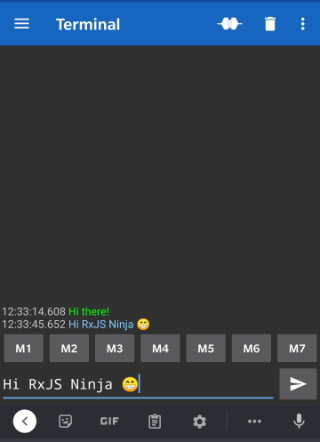
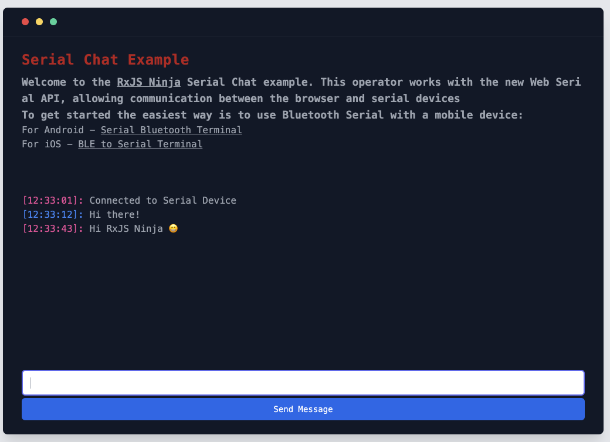
In the example code
I’ve set up a button to enable
our port request - you should see a popup with a list of devices available for you to use. After connecting
a basic chat interface will show up - type in some text and check out your device software - you should see the same
message there, and you can then send a message back to the browser.
Hopefully you’ve found this tutorial useful and if you do build something with this I’d love to hear about it!
A collection of pre-built operators and Observables for your projects

RxJS Ninja
- is a collection of over 130 operators for working with various types of data (such
as arrays
, numbers
) and
streams
allowing for modifying, filtering and querying the data.
Still in active development, you might find useful operators that provide clearer intent for your RxJS code.
You can check out the source code on GitHub
.